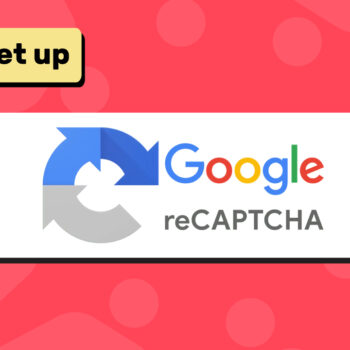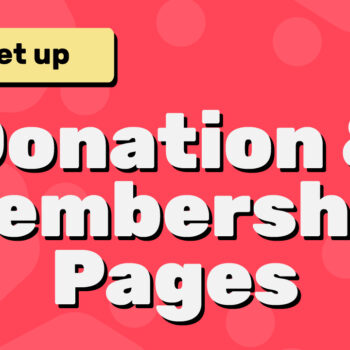🛠️ How to Configure ChamaWP Settings
- ChamaWP
Whether you’re accepting donations, launching a crowdfunding campaign, selling memberships, or setting up commissions on your WordPress website, ChamaWP makes monetization simple. But before you start accepting payments, it’s important to properly configure your ChamaWP settings to make sure everything runs smoothly and securely.
In this post, we’ll walk through every settings tab inside ChamaWP so you can tailor your monetization platform to your exact needs.
👉 To access the settings: Go to your WordPress Dashboard → ChamaWP → Settings.
Let’s break down what each tab does:
1. 💰 Stripe
This is where you connect your site to Stripe, the payment processor ChamaWP uses for all transactions.
You can:
- Connect your Stripe account (Live or Test Mode)
- Choose your preferred currency
- Customize how currency amounts are formatted
📘 Need help connecting your Stripe account?
Check out this step-by-step guide:
🔗 How to Connect Your Stripe Account to ChamaWP
2. 🔒 Google reCAPTCHA
Protect your payment and registration forms from spam by adding Google reCAPTCHA.
You’ll need to enter:
- Your Site Key
- Your Secret Key
📘 For full setup instructions, read:
🔗 How to Set Up Google reCAPTCHA with ChamaWP
3. 👥 Users
This tab gives you control over how users interact with your site.
Key settings include:
- ✅ Require Login – Prevents guests from making payments; highly recommended to reduce spam and fraud.
- ✅ Require Email Verification – Ensures only real users can register and engage.
- ✅ Disable Admin Bar – Removes the WordPress admin bar for logged-in non-admin users.
- ✅ Prevent Dashboard Access – Blocks non-admins from accessing the WordPress backend.
These settings help maintain security and improve the supporter experience.
4. 📄 Pages
The Pages tab lets you see all the pages ChamaWP has automatically generated for monetization and account management. You can:
- Edit existing pages via Pages → All Pages
- Replace default pages with your own custom pages
If you create your own pages, you’ll need to insert the correct shortcode so that ChamaWP knows what content to display.
Here’s a list of the available shortcodes:
| Purpose | Shortcode |
|---|---|
| Login Form | [chama_login_page] |
| Registration Form | [chama_registration_page] |
| Edit Account | [chama_edit_account_page] |
| Edit Password | [chama_edit_password_page] |
| Forgot Password Form | [chama_forgot_password_page] |
| Reset Password Page | [chama_reset_password_page] |
| Email Verification Page | [chama_verify_email_page] |
| Account Landing Page | [chama_account_page] |
| Monetization Hub | [chama_hub_page] |
| Donation Form | [chama_donate_page] |
| Membership Tiers | [chama_membership_page] |
| Crowdfunding Campaigns | [chama_crowdfunding_page] |
| Commission Listings | [chama_commissions_page] |
| Payment Form | [chama_payment_page] |
| Payment Receipt Page | [chama_payment_confirmation_page] |
| Subscription Payment Page | [chama_subscription_page] |
| Subscription Receipt Page | [chama_subscription_confirmation_page] |
🛠️ Want to reset the pages?
Click the “Regenerate Pages” button to automatically recreate all default pages with the correct shortcodes already added.
🎯 Tip: Using custom pages gives you more flexibility in layout and design, while shortcodes ensure that ChamaWP functionality still works properly.ges.
5. ✍️ Content
Customize your monetization page templates by uploading your branding and personal info:
- Name: Your name or business name
- Bio: A 160-character intro
- Avatar: 400x400px image
- Header: 1200x400px image
These settings help personalize your supporter-facing pages.
6. 🔐 Protection
Control who sees what content on your site with these options:
- Commenting for Members Only – Restricts comment access to paying members
- Enable More Tag Protection – Display teaser content above the
<!--more-->tag and hide the rest behind a paywall - Global Tier Protection – Set paywall access levels across entire Custom Post Types (CPTs)
This is a powerful way to incentivize paid subscriptions and keep premium content exclusive.
7. 👁️ Display
Here you can control visibility for:
- Sub-navigation menu items (Hub, Donate, Membership, etc.)
- Header analytics (Donor, Member, Funder, Commissioner)
- Latest posts that show up on the Hub page
It’s a great way to keep your site clean and focused on what matters most to your supporters.
8. 🎨 Branding
Make your monetization pages match your site’s branding by customizing:
- Accent Background and Text Colors
- Content Background and Secondary Colors
- Content Text Color
This ensures a seamless visual experience for your users.
9. 💵 Payment Limits
Set minimum donation amounts and payment limits globally across your site.
This helps prevent test or spam transactions and encourages meaningful contributions from your supporters.
10. 📧 Email Settings
Configure your site’s email communication settings:
- From Name and From Email Address
- Admin Notification Email
- Toggle notifications for:
- New user signups
- Supporter payments, renewals, and failed payments
- Admin notifications for all payments
- Email Header Image – Displayed at the top of emails (max width 300px)
These options help you keep both your team and supporters in the loop.
11. 📝 Email Templates
Customize all the email templates ChamaWP sends out — including receipts, renewals, failed payments, and more — using a WYSIWYG editor.
Each template supports template tags which dynamically load data from the payments, while making your emails personal and informative.
12. ⚙️ Miscellaneous
- Delete Plugin Data – Enable this if you want all ChamaWP data removed upon uninstallation (use with caution).
- Active Crowdfunding Campaign – Automatically associate all payments with a specific campaign (or leave blank to keep them independent).
Final Thoughts
ChamaWP gives you full control over how your WordPress site handles monetization — from payments and user experience to branding and email communication.
Take a few minutes to go through each settings tab to tailor the plugin to your needs and ensure a smooth, secure experience for your supporters.
📌 Need help with setup or troubleshooting?
Check out more tutorials and resources here:
🔗 Official ChamaWP Documentation
💬 Got questions? Drop reach out via the ChamaWP support page.
Happy tooning!