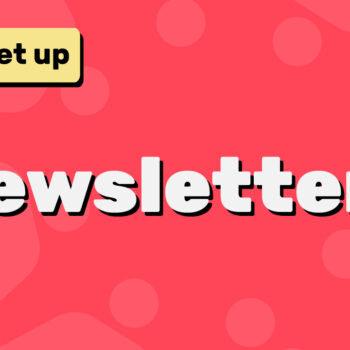How to Manage Navigation Menus in WordPress Using ChamaWP
Managing your WordPress navigation menus has never been easier, especially when you want to tailor the user experience for different visitors. With ChamaWP, you can now display separate menus for logged-in and logged-out users, giving your website a more dynamic and personalized feel. In this tutorial, we’ll walk you through the steps to set up these menus in your WordPress theme.
Step 1: Login to Your WordPress Dashboard
Start by logging into your WordPress admin dashboard. You’ll need administrator access to manage menus and ChamaWP settings.
Step 2: Navigate to the Menus Section
From the WordPress sidebar, go to:
Appearance → Menus
Here, you’ll find all your theme’s current navigation menus and menu locations.
Step 3: Understand ChamaWP Menu Duplication
ChamaWP enhances your theme by duplicating the default menu display locations. For example, if your theme has:
- Header
- Footer
ChamaWP will create new locations for both logged-in and logged-out users:
- Header Logged-in
- Footer Logged-in
- Header Logged Out
- Footer Logged Out
This allows you to assign separate menus to each user type.
Step 4: Create Menus for Logged-in Users
- Click Create a New Menu (or edit an existing menu).
- Add pages or custom links to your menu.
- Under Menu Settings → Display Locations, select the appropriate logged-in location (e.g., Header Logged-in).
- Click Create Menu (or Save Menu if editing).
Step 5: Create Menus for Logged-out Users
Repeat the same process for logged-out users:
- Create a new menu or edit an existing one.
- Add the pages or custom links you want non-logged-in visitors to see.
- Under Display Locations, select the appropriate logged-out location (e.g., Header Logged Out).
- Save your menu.
Step 6: Test Your Menus
Once both menus are set, log in and log out of your WordPress site to ensure each menu displays correctly for the intended user type.
Final Thoughts
With ChamaWP, managing WordPress navigation menus is simple, powerful, and flexible. By creating separate menus for logged-in and logged-out users, you can enhance the user experience, guide visitors more effectively, and increase engagement on your site.
ChamaWP transforms your WordPress theme, making personalized navigation effortless. Start organizing your menus today!
Happy tooning!