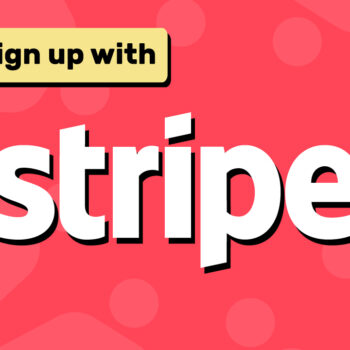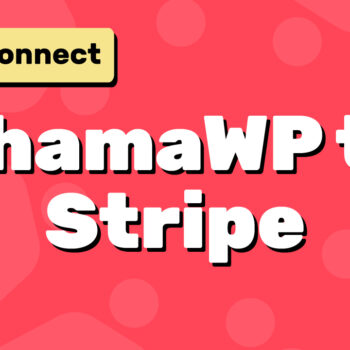💰 How to Install the ChamaWP Plugin on Your WordPress Site
- ChamaWP
Looking to monetize your WordPress website? Whether you want to accept donations, offer membership subscriptions, run crowdfunding campaigns, or take commissions, the ChamaWP plugin makes it simple. It even lets you restrict access to content based on payment or membership level. This is all powered by Stripe.
The best part? Installing ChamaWP is fast and easy—no technical skills required.
Follow the steps below to install ChamaWP directly from your WordPress dashboard.
🚀 Step-by-Step: Installing ChamaWP from Your WordPress Admin
- Log in to your WordPress Dashboard
Visityourdomain.com/wp-adminand log in with your admin account. - Go to Plugins → Add New
From the left-hand menu, hover over Plugins and click Add New. - Search for “ChamaWP”
Use the search bar in the top right corner and type in ChamaWP. - Click “Install Now”
Once you find the plugin in the search results, click the Install Now button. - Click “Activate”
When installation finishes, click Activate to enable the plugin on your site.
🎉 That’s it! You’re ready to start accepting payments and restricting premium content with Stripe as your secure payment processor.
Happy Tooning!