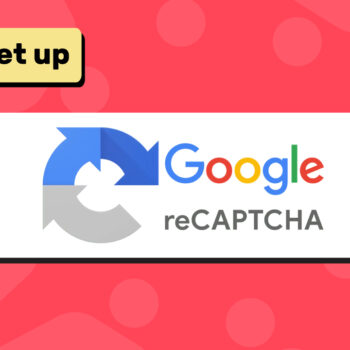🔌 How to Connect Your Stripe Account to ChamaWP
- ChamaWP, Stripe
If you’re using ChamaWP to monetize your WordPress site with donations, subscriptions, crowdfunding, commissions, or memberships, connecting your Stripe account is essential. Stripe is one of the most secure and trusted payment gateways available—and ChamaWP makes integration simple.
In this quick guide, I will walk you through how to connect your Stripe account to ChamaWP, step-by-step, and make sure your payment system is ready to go live.
✅ What You Need Before You Begin
Before connecting Stripe to ChamaWP, make sure your site has:
- An active SSL certificate (HTTPS enabled)
- A Stripe account (create one at stripe.com)
- Test mode enabled in ChamaWP so you can safely test payments
🧭 Step 1: Connect to Stripe from ChamaWP
- Log in to your WordPress Dashboard
- Go to Chama → Settings → Stripe
- Click “Connect with Stripe”
You’ll be redirected to Stripe to log in or create a new account.
⚠️ Important: Do not skip the Stripe form during this step. If you do, Stripe creates a temporary account that cannot be transferred or reused later.
📝 Step 2: Complete the Stripe Onboarding
- If you’re creating a new Stripe account, fill in all required fields (business info, personal verification, bank account, etc.)
- If you’re using an existing Stripe account, make sure it’s not already connected to another platform that could conflict with ChamaWP
🔁 Step 3: Set Up Webhooks in Stripe
To ensure ChamaWP receives real-time updates from Stripe (e.g. when a payment is successful or a subscription is canceled), you must set up a Webhook.
Here’s how:
- Copy the Webhook URL from Chama → Settings → Stripe
- Log into your Stripe Dashboard
- Go to Developers → Webhooks → + Add endpoint
- Paste the webhook URL
- Under Events to send, select the following:
account.updatedpayment_intent.processingpayment_intent.succeededpayment_method.attachedcheckout.session.completedcustomer.subscription.deletedcustomer.subscription.pausedcustomer.subscription.resumedcustomer.subscription.updatedinvoice_payment.paidinvoice.payment_failed
Do not check “Listen to events on connected accounts.”
🧪 Step 4: Test Before You Go Live
ChamaWP starts in Test Mode, which is perfect for safely testing your payment flows. You can simulate payments and verify that your webhooks are working correctly.
Once everything looks good:
🚀 Step 5: Switch to Live Mode
When you’re ready to start accepting real payments:
- Go to Chama → Settings → Stripe
- Switch from Test Mode to Live Mode for the Payment mode field
- Click the Save Changes button
- Reconnect your Stripe account (you’ll be redirected again to Stripe)
- Repeat the Webhook setup in your Stripe Live environment
🤔 Why Are Stripe Webhooks Important?
Without proper webhook setup, ChamaWP won’t know when:
- Payments succeed or fail
- Subscriptions start or end
- Customers complete a checkout
This could cause:
- Users not gaining access to premium content
- Subscriptions not activating properly
- Missing receipts or confirmation emails
🎉 You’re Done!
You’ve successfully connected Stripe to ChamaWP! Now you can:
- Create donation pages
- Set up membership tiers
- Launch crowdfunding campaigns
- Sell commissions
- Accept one-time or recurring payments
💡 Pro Tip:
Before launching, test your full checkout flow using Stripe’s test cards. That way, you’ll know everything is working smoothly when your first real customer arrives.
If you encounter any issues with connecting ChamaWP to Stripe, feel free to reach out.
Happy tooning!