How to Categorize Comic Posts with Tags, Locations & Characters
As you continue to grow your comic archive, you will be looking to group together your comic posts, so that your readers find it easier to navigate through your comics. It also makes for a more enjoyable reading experience. In this tutorial, you’ll learn how you can categorize your comics by tags, locations and characters. Before diving in, some definitions are in order:
Character
If you’re working on an ongoing comic, you’ll likely have a set of recurring characters. The
“comic character” label allows you to group together comics featuring the same character. Each character has its own dedicated archive page, making it easy for readers to find and enjoy comics with their favorite characters.
Location
If your comic’s storylines take place in different locations, readers may want to explore all the comics set in a particular place. That’s where the comic location label comes in. Each location has its own dedicated archive page, making it easy for readers to find and experience comics that take place in the same location.
Tag
A comic tag is a keyword or label used to categorize your comic posts, making it easier for readers to understand the comic’s theme or subject. Each tag has its own dedicated archive page, allowing readers to easily explore other comics with similar topics.
Now you let’s start labeling your comics. You will need to login to your WordPress dashboard.
There are two ways you can add comic tags:
Option 1
- Go to Toocheke → Comic Tags.
- Enter the name of the tag in the Name field.
- You can disregard the slug (which will be autogenerated) and the description fields.
- Click on the Add New Tag button.
- Go to Toocheke → All Comics menu and locate a comic you would like to edit and click on the comic’s title
- Locate the Comic Tags box in the right sidebar, and start typing in the empty field next to the Add button. You should see the tag you added automatically show up in a dropdown. Select it.
- Click on the Add button
- Click on the Update button for the comic post.
Option 2
- Go to the Toocheke → All Comics menu and locate a comic you would like to edit and click on the comic’s title
- Locate the Comic Tags box in the right sidebar, and type in the name of the tag in the empty field next to the Add button.
- Click on the Add button
- Click on the Update button for the comic post.
The tag will now appear on your comic post, and clicking on it will take you to the tag’s dedicated archive page.
There are two ways you can add comic locations:
Option 1
- Go to Toocheke → Comic Locations.
- Enter the name of the location in the Name field.
- You can disregard the slug (which will be autogenerated) and the description fields.
- Click on the Add New Location button.
- Go to Toocheke → All Comics menu and locate a comic you would like to edit and click on the comic’s title
- Locate the Locations box in the right sidebar, and start typing in the empty field next to the Add button. You should see the location you added automatically show up in a dropdown. Select it.
- Click on the Add button
- Click on the Update button for the comic post.
Option 2
- Go to the Toocheke → All Comics menu and locate a comic you would like to edit and click on the comic’s title
- Locate the Locations box in the right sidebar, and type in the name of the location in the empty field next to the Add button.
- Click on the Add button
- Click on the Update button for the comic post.
The location will now appear on your comic post, and clicking on it will take you to the location’s dedicated archive page.
There are two ways you can add comic characters:
Option 1
- Go to Toocheke → Comic Characters.
- Enter the name of the character in the Name field.
- You can disregard the slug (which will be autogenerated).
- Enter a short description of the character in the Description field. This will be used on both the character’s archive page as well as the “Characters” landing page which will have all the characters listed.
- Add an image for the character by clicking on the Add Image field. This will be used on both the character’s archive page as well as the “Characters” landing page which will have all the characters listed.
- Enter a number in the Order field that will be used for ordering the on the “Characters” landing page.
- Click on the Add New Character button.
- Go to Toocheke → All Comics menu and locate a comic you would like to edit and click on the comic’s title
- Locate the Characters box in the right sidebar, and start typing in the empty field next to the Add button. You should see the character you added automatically show up in a dropdown. Select it.
- Click on the Add button
- Click on the Update button for the comic post.
Option 2
- Go to the Toocheke → All Comics menu and locate a comic you would like to edit and click on the comic’s title
- Locate the Characters box in the right sidebar, and type in the name of the character in the empty field next to the Add button.
- Click on the Add button
- Click on the Update button for the comic post.
NOTE: Although the character has been added to the post, you may want to edit the character from the Toocheke → Comic Characters menu and add an image, description and order to the character, that will be used for the character’s archive page as well as the “Characters” landing page.
The character will now appear on your comic post, and clicking on it will take you to the character’s dedicated archive page. The character will also show up on the “Characters” landing page which should have been automatically generated for you when you installed Toocheke. You can access the “Characters” landing page by going to https://www.yourdomainname.com/characters
Congratulations! You’ve successfully used the character, location and tag options to label your comic.
In the next tutorial, we’ll dive into other ways you can organize and group your comics.
Happy Tooning!