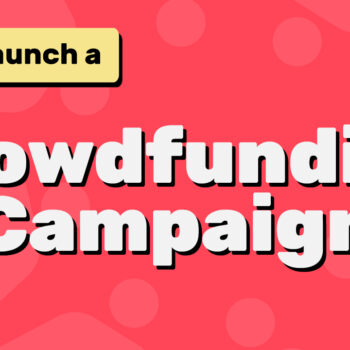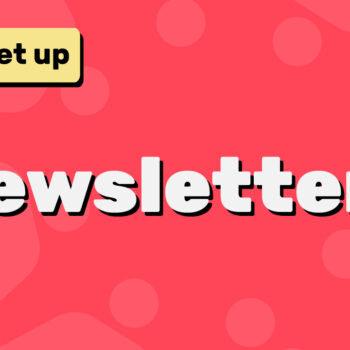How to Sell Art Commissions with ChamaWP
If you’re an artist looking to sell commissions directly through your WordPress site, the ChamaWP plugin makes the process simple and streamlined. With powerful monetization features tailored for creatives, ChamaWP lets you showcase your work, set flexible pricing, and even offer extra add-ons or shipping options.
Here’s a step-by-step guide to creating your first art commission listing with ChamaWP:
1. Log In to Your WordPress Dashboard
Start by logging into your WordPress admin panel. You must have the ChamaWP plugin installed and activated.
2. Navigate to ChamaWP → Add Commission
From the left-hand menu, go to ChamaWP → Add Commission. This will take you to the commission creation page where you can set up all the details of your artwork.
3. Enter the Title
In the Title field, enter the name of your commission. Be specific and descriptive—this helps with SEO and lets potential clients know exactly what you’re offering.
Example: “Custom Pet Portrait – Digital Illustration”
4. Write a Short Description
Use the Description field to explain what the buyer will receive. Mention the style, medium, file format (if digital), or materials used (if physical). Keep it concise but informative.
Example: “A custom digital portrait of your pet, delivered as a high-resolution PNG. Turnaround time: 7-10 days.”
5. Upload Showcase Images
Add images to showcase your artwork. These will appear as a slideshow gallery on the commission page. Include past commission samples, work-in-progress shots, or concept sketches to attract potential buyers.
6. Offer Add-Ons (Optional)
Want to upsell? Use the Add-ons section to offer additional services.
Each add-on should include a Name and Price.
Examples: “Extra Character – $15”, “Background Illustration – $20”
7. Add Shipping Options (If Applicable)
If your commission is a physical item, you can charge for shipping.
In the Shipping Options section:
- Select the destination Location
- Enter the corresponding Shipping Price
Add as many regions as needed.
8. Set the Minimum Price
In the Price section, enter the minimum amount you’ll accept for the commission. This ensures you’re fairly compensated for your time and work.
9. Enable Pay What You Want (Optional)
If you’d like to let clients pay more to support your art, check the box for Enable “Pay What You Want” under the Pay What You Want Price section.
This is great for supporters who want to tip or donate more than the minimum price.
10. Set Quantity Available
In the Quantity Available field, enter how many commissions you’re accepting.
- Use -1 for unlimited slots
- Use a number (e.g., 5) to limit availability
11. Choose Who Can Request
Under Who can request this item, select one of the following:
- Monthly Supporters – Only users who subscribe to your membership can commission you
- Everyone – Anyone can purchase the commission
12. Upload the Featured Image
Add a featured image that’s 854 pixels wide by 480 pixels tall. This will be displayed as the main image across your site and should represent the commission clearly.
Final Tips for Success
- Use keywords in your title and description to help your listing appear in search results
- Promote your commission page on social media and via email
- Use clear, high-quality images to showcase your art
- Set realistic delivery timelines and respond quickly to client questions
By using ChamaWP, you take control of your art business—no middlemen, no fees, just direct support from your audience. Whether you’re offering digital illustrations, handmade crafts, or prints, this plugin makes it easy to sell commissions from your own website.
Happy tooning!