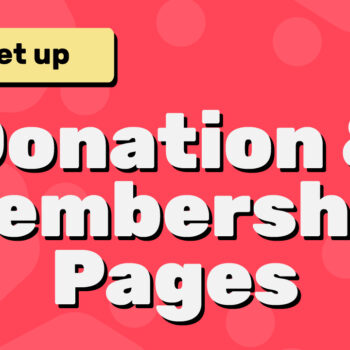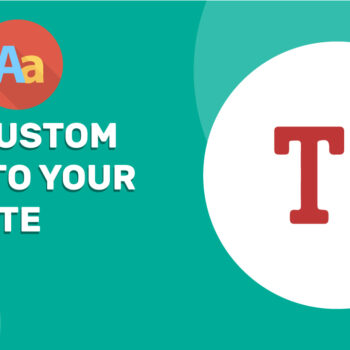How to Restrict Content with ChamaWP
- ChamaWP
ChamaWP makes it easy to monetize your WordPress website by allowing you to restrict access to your content based on membership tiers. Whether you’re creating a Patreon-style site, offering premium content, or launching a private community, you can control exactly who sees what.
In this guide, we’ll walk you through all the different ways you can restrict both regular posts and Custom Post Types (CPTs) using ChamaWP. We’ll also explain the priority order for restrictions and how to show teaser content to non-members.
🔐 1. Restriction at the Post or Custom Post Type Level (Highest Priority)
The most direct way to protect content is at the individual post or CPT level.
To restrict content at the post or CPT level:
- Edit or add a post or custom post type.
- In the right-hand sidebar, locate the “Tier Level” section.
- Select the membership tier from the dropdown.
- Click Save or Publish.
Once a tier level is assigned at this level, it overrides any category or global restrictions for that post or content.
🗂️ 2. Restriction at the Category or Taxonomy Level
If you organize your content using categories (for posts) or taxonomies (for CPTs), ChamaWP allows you to set tier-level access at that level as well.
To restrict content by category or taxonomy:
- Go to Posts → Categories, or to the equivalent taxonomy section for a CPT.
- To add a new category or taxonomy:
- Fill in the name, slug, and description.
- Select a tier from the “Tier Level” dropdown.
- Click Add Category or Add [Taxonomy Name].
- To edit an existing category or taxonomy:
- Click Edit next to the item.
- Choose a tier from the Tier Level dropdown.
- Click Update.
Any post or CPT assigned to a category or taxonomy with a tier level will inherit that restriction—unless the individual post has its own restriction set.
🌐 3. Restricting Content Globally (All Posts or All CPTs)
ChamaWP also allows you to apply global restrictions to all posts or to all posts of a specific custom post type.
To restrict content globally:
- Go to ChamaWP → Settings → Protection.
- Scroll to the Regular Posts or Custom Post Types section.
- Use the dropdown to select the membership tier you want to apply.
- Click Save Changes.
This method sets a default restriction for an entire post type but will be overridden by category or post-level restrictions.
👀 Show Teaser Content Using the “More” Tag or Block
Want to show part of the content to everyone, and hide the rest behind a paywall? ChamaWP supports teaser content using the WordPress More tag.
To enable and use teaser content:
- Go to ChamaWP → Settings → Protection.
- Check the box for Enable “More Tag Protection”.
- Click Save Changes.
Then, when editing a post or CPT:
- Add teaser content in the content editor.
- Insert the
<!--more-->tag (Classic Editor) or the More block (Gutenberg). - Add the premium content after the tag.
Visitors without the required membership tier will only see the teaser portion of the content.
🔁 Priority Order of Restrictions (What Overrides What?)
To avoid confusion, here’s the order ChamaWP follows when deciding what restriction to apply:
- Post or CPT-level restriction (highest priority)
- Category or taxonomy-level restriction
- Global restriction set in ChamaWP settings
This means: if you’ve restricted a post at the post level, it will not inherit restrictions from its category or global settings.
🎉 Conclusion
Restricting content by membership tier is one of the most powerful features in ChamaWP, giving you full control over what content your audience can access based on their support level. Whether you’re protecting single posts, entire categories, or all content sitewide, ChamaWP makes it seamless.
And don’t forget — you can tease non-members with partial content using the “More” tag or block!
Happy tooning!