How to Publish Your First Comic on Toocheke : Step-by-Step Guide
Now that you’ve set up Toocheke following our previous tutorial, you’re all set to start publishing your comics. In this tutorial, I’ll guide you through the process of adding a comic post to your website, step-by-step.
- Login to your WordPress dashboard.
- Go to the Toocheke → Add New Comic menu
- Enter the title of the comic in the Add title field
- Add the image for the comic in the rich text editor that appears below the Add title field. I would recommend uploading a JPEG version of your comic image since JPEG files tend to be smaller compared to other formats like GIF and PNG. I also would make sure that your image is no more than 1200px wide.
- Next, upload a thumbnail of your comic by clicking on the Set featured image link in the Comic Thumbnail box that appears in the right sidebar. Ideally the thumbnail should be a JPEG file that is 100 x100px
- Click on the Publish button.
Congratulations! You’ve now published your first comic, which you can view by visiting your homepage.
In the next tutorial, we’ll explore the various ways you can categorize comic posts.
Happy Tooning!