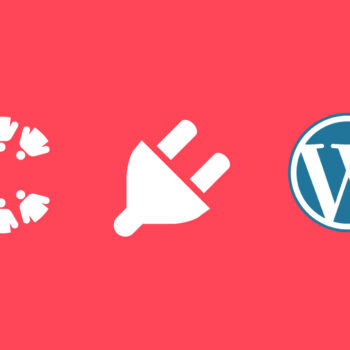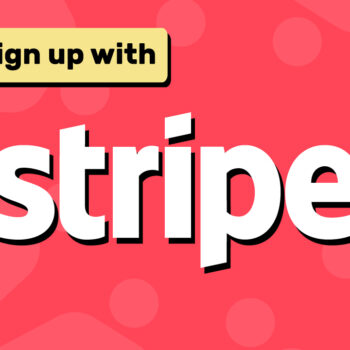How to Ensure Your WordPress Emails Are Delivered Using WP Mail SMTP with Brevo
- Brevo, Email, WP Mail SMTP
Have you ever wondered why your WordPress site fails to send important emails like contact form messages, password resets, or order confirmations?
This happens often on shared hosting servers, where many websites share the same IP address. If one website on the server sends spam, the entire server can get blacklisted. As a result, your emails are either flagged as spam or blocked entirely.
The default WordPress method of sending emails, using the PHP mail() function, doesn’t include proper authentication. This makes your emails more likely to be marked as suspicious.
The solution? Use WP Mail SMTP with Brevo, which authenticates your emails and ensures they are delivered reliably.
Why Use WP Mail SMTP with Brevo?
- WP Mail SMTP replaces the default WordPress email function with SMTP (Simple Mail Transfer Protocol), which is the standard method for sending authenticated emails.
- Brevo is a reliable email service with a free plan that lets you send up to 300 emails per day, making it ideal for most websites.
- Together, they improve email deliverability, reduce spam folder issues, and give you better control over how your emails are sent.
Step-by-Step Setup Guide
Step 1: Create a Free Brevo Account
- Go to Brevo’s website and sign up for a free account.
- Verify your email address and complete the onboarding steps.
Step 2: Add and Verify Your Sender Email
- In your Brevo dashboard, navigate to [Your Company Name] → Senders, Domains & Dedicated IPs.
- Add the email address you want to send from (e.g.,
[email protected]). - Confirm the verification email to activate your sender address.
Step 3: Improve Email Deliverability (Recommended)
To prevent emails from being flagged as spam:
- Go to [Your Company Name] → Senders, Domains & Dedicated IPs → Domains in Brevo.
- Add your domain
- Once you have added your domain, Brevo should guide you through the process of authenticating your domain with the help of DKIM, and DMARC DNS records.
- Update your domain’s DNS settings with these records (ask your hosting provider for help if needed).
Step 4: Install and Configure the WP Mail SMTP Plugin
- Log in to your WordPress dashboard.
- Go to Plugins → Add New and search for WP Mail SMTP.
- Install and activate the plugin.
- Once you activate the plugin, WP Mail SMTP’s setup wizard should be launched. This will allow you to configure your settings
- Choose Brevo as your Mailer.
- In a seperate window, in your Brevo account, go to [Your Company Name] → SMTP & API → API Keys. Generate and copy a new API key. Make sure to save this in a secure location since Brevo will not allow you to see it again.
- Paste this API key into the API Key field in the WP Mail SMTP settings page that you have open.
- Make sure the sending domain is your domain name e.g.
yourdomain.com - Set your From Email and From Name (make sure this matches your verified sender email).
- Click the Save and Continue button
- Uncheck the Smart Contact Form and Weekly Email Summary options and click the Save and Continue button
- Skip all the subsequent steps until you get to the final step.
- Click the Finish Setup button
Step 6: Send a Test Email
- Go to WP Mail SMTP → Tools → Email Test.
- Enter your email address and send a test email.
- If it arrives in your inbox, your setup is complete!
Pro Tips to Keep Emails Out of Spam
- Use a professional email address that matches your domain (e.g.,
[email protected]). - Avoid free email addresses (like Gmail or Yahoo) as your sender address. Having said that, I have had free email addresses work for me so long as I have the DKIM and DMARC records set up for my domain.
- Set up DKIM, and DMARC DNS records for your domain.
- Use clear subject lines and avoid words commonly flagged by spam filters.
Final Thoughts
Reliable email delivery is essential for any WordPress site, whether it’s for contact forms, order confirmations, or user notifications. Using WP Mail SMTP with Brevo ensures your emails are properly authenticated and delivered to your users’ inboxes instead of being lost or flagged as spam.
With just a few steps, you can eliminate email headaches and focus on growing your website.
Happy Tooning!