How to Download & Install Toocheke: Step-by-Step Setup Guide
It has been 5 years since Toocheke was launched. A lot has changed since then with many new features added to both the plugin and the theme. So, I thought, now would be a good time to go through some tutorials that cover everything you need to know in setting up your webcomic site. In this first tutorial, I am going to get you started with the installation and setup process.
- The first thing you are going to have to do is install the Toocheke Companion plugin. To do that, login to your WordPress dashboard and go to the Plugins → Add New plugin menu.
- In the Search Plugins field, search for “Toocheke”.
- The Toocheke Companion plugin should show up. Go ahead and click on the Install Now button and then click on the Activate button.
- Next, you will need to do is install the theme. To do that go to the Appearance → Themes menu.
- Click on the Add New Theme button.
- In the Search Themes field, search for “Toocheke”.
- The Toocheke theme should show up, proceed to click the Install button for the theme.
- Next you are going to have to install a child theme. In WordPress, a child theme is a customized version of a WordPress theme that inherits the design and functionality of its parent theme. It is recommended that you use a child theme if you plan on doing any customizations to your theme. This will ensure that you do not lose any of your changes whenever the parent theme is updated. You can download a link to the child theme from here.
- Once you have downloaded the child theme, go to the Appearance → Themes menu.
- Click on the Add New Theme button.
- Click on the Upload Theme button, then click on the Choose File button.
- Locate and select the child theme file you downloaded.
- Click on the Install Now button.
- Once it has finished the installation process, click on the Activate link.
Now you should be ready to start adding comics to your website, which I will cover the next tutorial.
Happy Tooning!