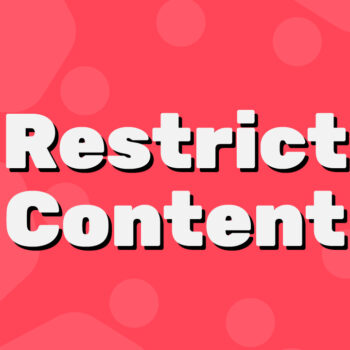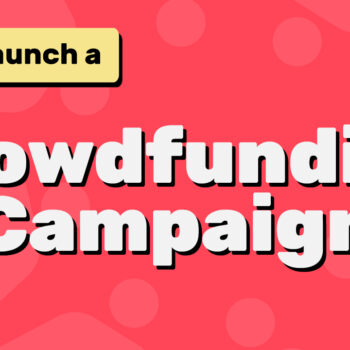🎨 How to Add Custom Fonts to Your WordPress Site
Want to give your WordPress site a fresh look with beautiful typography? If you’re using the Toocheke theme, you’re in luck—it’s clean, minimal, and fully compatible with the powerful Fonts Plugin.
In this tutorial, you’ll learn how to add Google Fonts or upload your own custom fonts to your WordPress website using the free Fonts Plugin—no coding needed!
✅ Why Use the Fonts Plugin?
The Fonts Plugin is one of the most popular tools for managing typography in WordPress. With over 200,000 active installs, it lets you:
- Add 1,000+ Google Fonts
- Upload your own custom fonts
- Use Adobe Fonts (Typekit)
- Customize fonts visually in the WordPress Customizer
- Improve page speed with local hosting
It’s perfect for beginners and pros alike.
🧰 What You’ll Need
- A WordPress site using the Toocheke theme
- The Fonts Plugin installed and activated
- A font in mind (Google, Adobe, or custom)
🪜Step-by-Step: How to Add a Custom Font in WordPress (Toocheke Theme)
Step 1: Install and Activate the Fonts Plugin
- Go to your WordPress dashboard.
- Navigate to Plugins → Add New.
- Search for “Fonts Plugin: Google Fonts Typography”.
- Click Install Now, then Activate.
🔗 Or install it directly from here.
Step 2: Open the WordPress Customizer
- Go to Appearance → Customize in your WordPress dashboard.
- Click on Fonts Plugin → Customize Fonts.
This will launch a live preview area where you can tweak font settings and see changes instantly.
Step 3: Choose Your Google Font
- Under Customize Fonts, select the font area you want to edit (e.g., Headings, Body, Buttons).
- Click the dropdown menu and search for a font like “Lora” or “Poppins”.
- Adjust font weight, style, and size as needed.
- Preview your changes in real time.
📝 Tip: The Toocheke theme works well with modern serif or rounded fonts—test a few until it feels right!
Step 4 (Optional): Upload a Custom Font
Want to use a font that’s not in Google Fonts? No problem.
- In the same Fonts Plugin settings, scroll down to the Upload Fonts section.
- Upload your
.ttf,.woff, or.otffile. - Apply it just like a Google Font.
⚠️ Be sure you have the license to use any custom font you upload.
Step 5: Publish Your Changes
Once you’re happy with the look:
- Click the Publish button at the top of the Customizer.
Your site now features your brand-new font!
💡 Bonus: Improve Speed by Hosting Fonts Locally
The Fonts Plugin also supports local hosting for Google Fonts. This:
- Boosts performance
- Helps with GDPR compliance
- Reduces external font requests
To enable it:
- Go to Fonts Plugin → Settings
- Turn on Host Google Fonts Locally
🚀 Final Thoughts
With the Toocheke theme’s different layout options and the Fonts Plugin’s powerful features, you can easily create a stylish, readable, and fast website—without touching a line of code.
Whether you choose a trendy Google Font or upload your own, great typography will instantly upgrade your site’s look and feel.
Happy tooning!