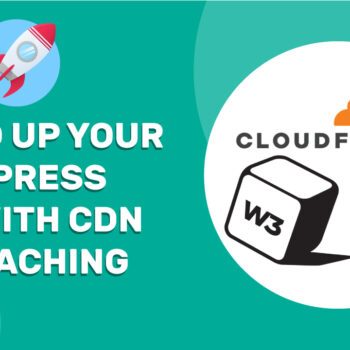How to Speed Up Your WordPress Site with EWWW Image Optimizer
- EWWW Image Optimizer
I’ve been getting a lot of questions lately about how to speed up your WordPress website—and which plugins I would recommend you install. So, I’m kicking off a new tutorial series focused on boosting both the performance and security of your WordPress site. In this tutorial, we’re starting with one of my go-to tools: EWWW Image Optimizer. I’ll show you how you can set it up to get faster load times on your website right away.
PROTIP: Whenever possible, upload your images as JPEGs (.jpg) instead of PNGs or GIFs. The JPEG format tends to be way smaller in file size than PNGs or GIFs, which makes your site load much faster.
🧩 Step 1: Installing the Plugin
- Go to your WordPress dashboard.
- Click on Plugins → Add New.
- In the search box, type “EWWW Image Optimizer”.
- Click Install Now.
- After installation, click Activate.
🔧 Step 2: Configuring EWWW
After activation, EWWW should open a set up wizard. If it doesn’t launch the wizard go to Settings → EWWW Image Optimizer. Just follow these steps:
- Speed Up Your Site? Yes ✅
- Save storage space? Yes ✅
- Stick with Free mode for now? Yes. ✅
- Remove Metadata Yes. ✅
- Lazy Load No. ❌
- Max width 2000px
- Max Height 2000px
Click the Save Settings button.
Once you are done, you should be redirected to the Essential tab in the Settings → EWWW Image Optimizer menu. If you are using a Content Delivery Network (CDN) like CloudFlare, make sure that you check the JS WebP Rewriting option. In a future tutorial, I’ll walk you through how to set up a CDN to boost your site’s speed.
📸 Step 3: Bulk Optimize
- Go to Settings → EWWW Image Optimizer, and click on the blue Optimize Local Images button
- Click the Start optimizing button and then the Let’s go button.
- The bulk optimization process will start running. Depending on the number of images you have on your website, this may take some time
✅ You’re Done!
Congrats! Your site is now optimized to load faster by reducing the size of your images.
Happy Tooning!