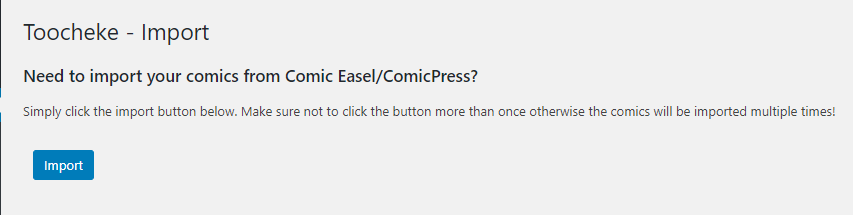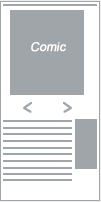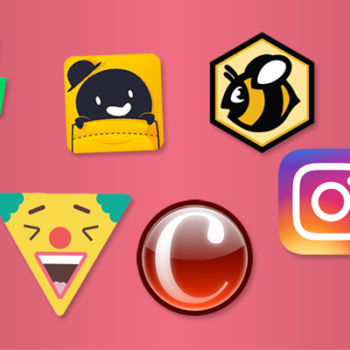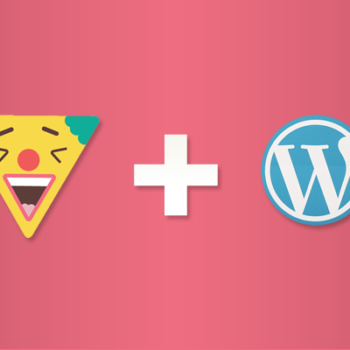Importing Your Comics From Comic Easel/ComicPress Into Toocheke
- comic, comic easel, comicpress, webcomic, webtoon, wordpress
So,you are a webcomic creator with a WordPress site already up using either a combination of both Comic Easel and ComicPress or just Comic Easel with your preferred theme. You have hundreds, maybe even thousands of comics in your archive and would like to make the switch to Toocheke. Is that possible? Will I be able to retain my comic archive, or will I have to re-upload every single one of the comics. The short answer is no. This short tutorial will take you through the few steps required to import all your current comics into the Toocheke theme.
Remember to Backup Your Website!
Before going through the following steps I would make sure that you backup your WordPress website. If anything goes wrong, a backup will allow you to restore the site to what it was before you started the import. There is a good tutorial here on how to do so with the free UpdraftPlus plugin.
Are you Using an Older Version of the ComicPress Theme?
Also, if you are on an old version of the ComicPress theme that does not use the Comic Easel plugin, you are going to have to first migrate your site to using Comic Easel before importing into Toocheke. These tutorials will walk you through the process of migrating from ComicPress to Comic Easel: Part 1, Part 2, Part 3, Part 4 and Part 5
Step-by-step Process for Importing from Comic Easel
So, assuming you have backed up your website( and, if necessary, migrated to Comic Easel) you can go throw the following steps of importing your comics.
- Login to the administrator dashboard for your webcomic’s website.
- Go to Appearance > Themes and click the Add New button.
- Just do a search for ‘toocheke’ and the first result should be the one you’re looking for.
- Click the Install button
- Download the Toocheke child theme from here. Note the location you save the zipped file.
- Inside your WordPress admin area, head over to Appearance > Themes page and click on the Add New button.
- Click on the Upload Theme button. This will show you theme upload option.
- Click on Choose File to select the toocheke-child.zip file from your computer and then click on Install Now button.
- After the installation is complete, click the Activate button to activate the child theme.
- You should now see a a notification (This theme recommends the following plugin: Toocheke Companion) in your WordPress admin panel asking you to install it.
- Click on Begin Installing plugin link
- You should be redirected to the Install Required Plugins page. Click on the Install link below the Toocheke Companion plugin. The plugin will install and activate.
- Proceed to de-activate the Comic Easel Plugin from the Plugins > Installed Plugins menu
- From the WordPress admin menu, go to Comics > Import . You should see the following screen.

- Click the Import button. Make sure to click it only once otherwise the comic will import multiple times.
- Once you get the success message, click on the Comics > All Comics menu and confirm that all your comics show up.
- Next we are going to customize the theme layout. Click on Appearance > Customize.
- Click on the Home Page Layout menu. Select the second icon (Traditional layout)

- Click the Publish button.
- Head on over to the front-end of your website and confirm that the latest comic shows up on the home page.
That is all there is to it! You can now customize The Toocheke theme as much as you would like using the Customizer(Appearance > Customize).
If you encounter an issues or need some help with the import process fill free to contact me on Twitter @toocheke or via email.