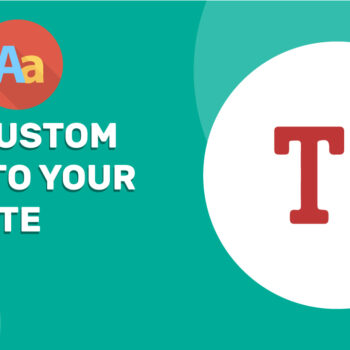How to Build Your Own Kickstarter Alternative for Crowdfunding Campaigns
- Kickstarter
Looking for a more affordable and flexible way to run your crowdfunding campaigns without paying hefty platform fees? With the ChamaWP plugin for WordPress, you can launch your own Kickstarter-style campaign directly on your website—no middlemen, no commissions, and complete control over your brand and audience.
In this guide, we’ll walk you through how to create your own crowdfunding campaign using ChamaWP.
Step-by-Step: Create a Crowdfunding Campaign with ChamaWP
1. Log in to Your WordPress Dashboard
Start by logging into your WordPress admin area where ChamaWP is installed.
2. Go to ChamaWP → Add Campaign
On the left-hand menu, navigate to ChamaWP → Add Campaign. This will open the campaign creation screen.
3. Enter a Campaign Title
Give your campaign a clear and compelling title that captures the essence of your fundraising effort.
4. Add a Detailed Campaign Description
Use the Rich Text Editor to share your campaign story. Explain what you’re raising funds for, how the funds will be used, and why it’s important. Be passionate and transparent to connect with potential supporters.
5. Write a Short Goal Description (max 500 characters)
In the Goal Description field, enter a brief summary of your fundraising goal. This short version will appear on your crowdfunding hub and landing page, so make it concise and engaging.
6. (Optional) Add an Introduction Video
Have a video pitch? Paste your YouTube Video ID in the Introduction Video section. Videos are a powerful way to tell your story and build trust.
7. (Optional) Add Frequently Asked Questions
If you anticipate questions from your audience, you can address them upfront in the Frequently Asked Questions section.
8. Set the Campaign End Date
Choose when your campaign should end. This creates urgency and encourages timely contributions.
9. Set a Target Amount
Enter the total amount you’re hoping to raise. This will help supporters understand your financial goals.
10. Enter a Starting Amount (if applicable)
If you’ve already collected some funds offline, you can enter a Starting Amount so your campaign reflects real-time progress.
11. Set the Minimum Donation
Define the minimum amount someone can contribute. This ensures even small donations are welcomed.
12. Show or Hide the Target Amount
Want to be transparent about your fundraising goal? Check the “Show target amount publicly” box to display the target on your campaign page.
13. Upload a Featured Image (854 x 480 px)
Upload a compelling image that represents your campaign. Note: If you’ve added a YouTube video, the video will appear instead of the image.
14. Click the “Publish” Button
That’s it! Once you’re happy with everything, click Publish to make your campaign live.
Bonus: Keep Your Supporters Updated
Want to keep your community in the loop?
After publishing, go to ChamaWP → Campaigns, find your campaign, and scroll to the Campaign Updates section. Here, you can:
- Add an update date
- Share your campaign news or milestones in the content field
- Click Update
Keeping supporters informed builds trust and boosts engagement.
Why Use ChamaWP Instead of Kickstarter?
- 0–3% platform fees — Keep more of what you raise
- Full control — Own your brand, audience, and website
- More flexibility — Customize everything to fit your needs
- Built for WordPress — Seamless integration with your site
Whether you’re raising money for a personal cause, creative project, or startup idea, ChamaWP helps you cut out the middleman and fundraise your way.
✅ Ready to Launch Your First Campaign?
Take control of your crowdfunding journey today with ChamaWP—the simple, cost-effective Kickstarter alternative for WordPress.
Happy tooning!