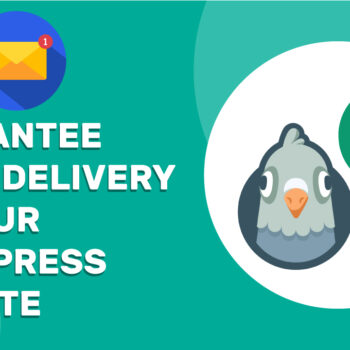💳 How to Create a Stripe Account
- Stripe
Stripe is one of the most trusted payment platforms for businesses, creators, and startups. Whether you’re accepting donations, running crowdfunding campaigns, selling digital products, memberships, or online courses, setting up Stripe correctly ensures you can securely collect payments and receive payouts to your bank.
The ChamaWP WordPress plugin is built to integrate seamlessly with Stripe, allowing you to manage payments effortlessly within your site.
✅ Step 1: Create Your Stripe Sandbox Account
- Go to Stripe.com
- Click “Start now” button in the header section.
- Enter:
- Email address
- Full name
- Password
- Click “Create account”
- You will be redirected to a Welcome to Stripe screen where you will need to enter your:
- Business name
- Business website (optional)
- You can skip the How do you want to start? screens.
🎉 Stripe will immediately create a sandbox (test mode) account which allows you to safely simulate real transactions with test card numbers.
✅ Step 2: Verify Your Email Address
- Open your inbox and locate Stripe’s confirmation email.
- Click “Verify email address”
- You’ll return to the dashboard with a verified account.
✅ Step 3: Get Your Live Stripe Account (Continue the Onboarding Process)
Once you have verified your email, you can now get a live account from Stripe with the following steps:
- In the dashboard, click the “Get your live account” button
- This launches Stripe’s onboarding form where you’ll enter:
- Business type.
- Personal details (including legal name, email, date of birth, address and phone number).
- Business details (name, industry, website and product description).
- Public details for payment statements, invoices and receipts.
- Bank details for payouts.
- Two-step authentication info to secure your account.
- You can skip the extras.
🔍 Stripe may request:
- A valid government ID (e.g., passport or driver’s license)
- Your date of birth
- Last 4 digits of your SSN (if in the U.S.)
If any documents are required, you’ll see a notification banner in your dashboard.
🛡️ Bonus Tips for a Smooth Stripe Setup
- 🔐 Enable Two-Factor Authentication (2FA) for extra security
- 🧾 Set a clear statement descriptor so customers recognize charges
- 👥 Use Team settings to add collaborators with limited access
- 📬 Turn on email/SMS alerts for failed payments or disputes
- 🚫 Review Stripe’s prohibited businesses list before launching
🚀 Final Thoughts
Stripe makes it easy to test your payment setup, onboard your business, and activate for live payments—all within a modern, secure dashboard.
Remember:
- You start in sandbox mode automatically
- You must click “Get your live account” to initiate onboarding
- Identity verification and business info are essential for activation
Once live, you can accept payments globally with full control over your funds, payouts, and customer experience.
Happy Tooning!